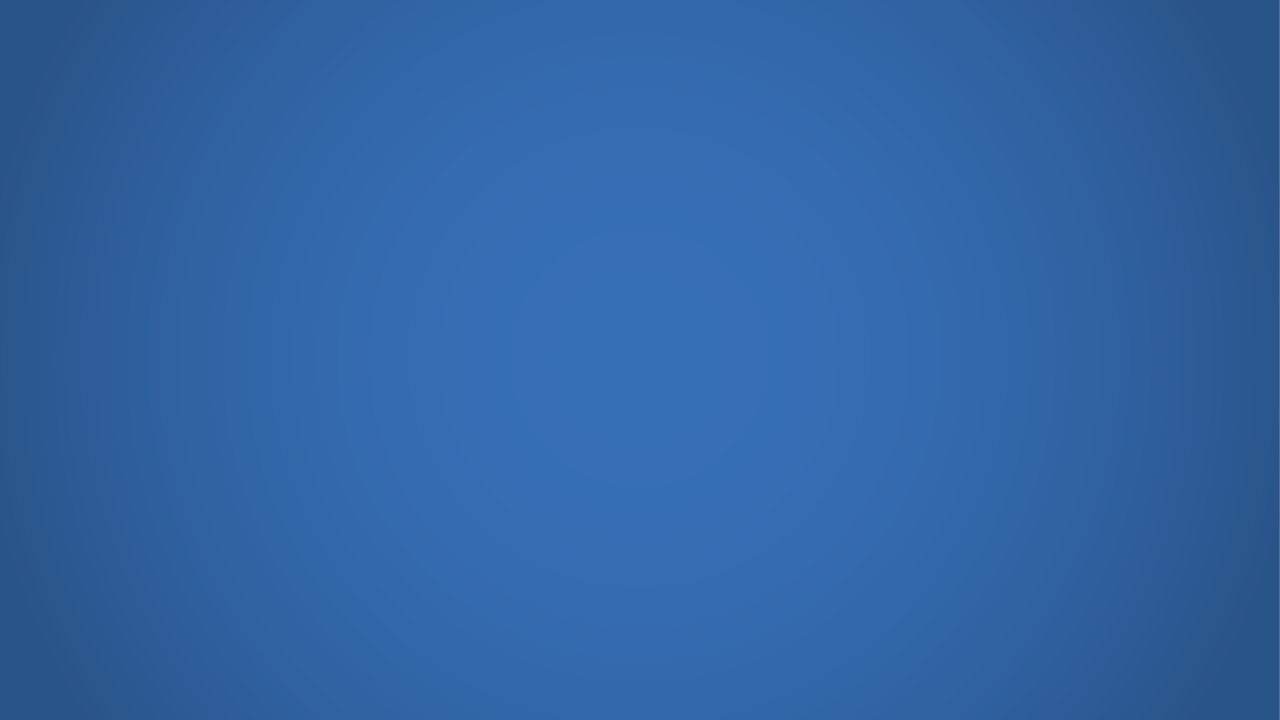Winter 2023 Registration
Follow the steps to begin the registration process. Remember to check your email for important notifications. Stay up to date with the 2022-2023 Academic Calendar.
Important Dates
-
Winter 2023
Winter 2023
October 1 Application for admission open
October 25 View Schedule of classes for Winter 2023
November 23 Registration opens for APE students
TBA Drop for nonpayment with $250 or more
January 9 First day of Winter Quarter
January 21 Last day to add classes
January 22 Last day to drop classes without a W (withdraw)
March 3 Last day to drop classes with a W (withdraw)
-
Spring 2023
Spring 2023
February 1 Application for admission open
February 3 View Schedule of classes for Spring 2023
March 1 Registration opens for APE students
TBA Drop for nonpayment with $250 or more
April 10 First day of Spring Quarter
TBA Last day to add classes
June 2 Last day to drop classes with a Withdraw
For on-campus classes: The registration system will NOT allow you to add an on-campus class until you have uploaded proof of COVID-19 vaccination.
- Before you submit the proof of vaccination, you must apply for admissions to De Anza College and have a date to register.
See the requirements for coming to campus. If you've already submitted proof of vaccination and booster, you don't need to submit again for fall.
How to Register
Follow the steps on this webpage, depending on whether you're a...
Please make your selection below and follow the steps to apply and/or or register for APE class on your own by using the college MyPortal. If you need assistance with the registration, please book your appointment or contact APE
New Students
You are applying for admission to De Anza College as a new APE student.
- Never attended De Anza College
- Never been an APE student
- Not enrolled / no date to register
College Application
De Anza uses the statewide application system known as OpenCCC. OpenCCC is a service
of the California Community Colleges Chancellor' Office.
APPLY NOWYou must become a De Anza College student by completing the college application and receive your 8 digit campuswide ID (CWID) number and password to access the college’s MyPortal site.
Important Information
When you fill out the application, remember to declare a major (not "undecided") and select a goal of transfer, degree or certificate if you want to qualify for priority enrollment.DSPS Application
De Anza uses the ClockWork data management system that streamlines and simplifies access to student information. Disability documentation must be uploaded with the DSPS application in ClockWork. Please upload one of the following documentation: IEP, 504 plan, IPP, or DVF.
Types of disability documentation:
- Individualized Education Program (IEP) from high school that verifies your diagnosis.
- Section (504) plan from high school that verifies your diagnosis. Other documentation may include a psychoeducational report.
- Individualized Program Plan (IPP) from San Andreas Regional Center (SARC)
- Disability Verification form (DVF) to be completed by a qualified health professional.
If you do not have disability documentation, download our Disability Verification Packet below.
DISABILITY VERIFICATION PACKET
How to Complete and Submit:
DSPS Application and Disability Documentation
Please follow the steps below:
- Login MyPortal using 8-digit campuswide ID
- Click Apps and go to Students
- Click Clockwork and select De Anza
- Click DSPS Application
(have disability documentation ready for upload) - Complete the DSPS Application and click submit.
If the DSS application process is unavailable, please contact Disability Support Services at dss@deanza.edu.
Intake Appointment
The DSS Administrative Assistant will contact you and schedule an intake appointment after your disability documentation has been processed. You will see a DSS Counselor to get set up with our services and accommodations.
View the Class Schedule
- Search the Online Schedule for APE courses (make sure you select the correct quarter)
- Select Department/Course Prefix: PEA - Physical Education - Adapted
- Make a note of the 5-digit Course Registration Number (CRN), which you will need to register for (add) classes inside MyPortal. Also make note of the PEA Course Number.
- Click on the "Title" link for each class to get complete details
Registration
You will be able to register on your assigned priority registration date. Most APE students are Group 7. Make sure you register on your priority registration date and add classes on time.
Register on your own and follow the steps below:
- Login to the college MyPortal
- Click Apps and click Student Registration
- Click Get Date to Register
and review your priority registration date - Click Add or Drop Classes
- Select a College and Term and Submit
- Enter 5-digit Course Reference Numbers (CRN) for the APE class(es)
- Click Submit Changes to add the class(es)
How to Get on Waitlist
- Click the action form to pull-down and select Waitlisted
- Click Submit Changes to be on the waitlist
How to Add Class with Add Code
Why Doesn't the Add Code Work?
On the first day of class, students must request a unique Add Code from the instructor to add the class. If an instructor gives you an Add Code before classes start, the Add Code will not work until the date of the first class meeting. You must wait until that date to add the class in the MyPortal registration system.
- Click the action form to pull-down and select Web Registered
- Click Submit Changes for the Incomplete Status Page
- Enter the alpha numeric add code in the Registration Add Auth Code form
- Click Validate to authentic the add code
- Click Submit Changes to add the class
The add code consists of 6 characters, containing letters and numbers. The letters are case sensitive and must be capitalized.
Returning Students
You are applying for admission to De Anza College as a returning APE student.
- Former De Anza College student
- Former APE student
- Not enrolled / no date to register
In order to return as an APE student and receive your disability-related services and accommodations at De Anza College, you must first complete these steps:
DOWNLOAD PDF - HOW TO REGISTER
College Application
De Anza uses the statewide application system known as OpenCCC. OpenCCC is a service
of the California Community Colleges Chancellor' Office.
APPLY NOWYou must return as a De Anza College student by completing the college application before you can use your 8 digit campuswide ID (CWID) number and password to access the college’s MyPortal site.
Important Information
When you fill out the application, remember to declare a major (not "undecided") and select a goal of transfer, degree or certificate if you want to qualify for priority enrollment.
View the Class Schedule
- Search the Online Schedule for APE courses (make sure you select the correct quarter)
- Select Department/Course Prefix: PEA - Physical Education - Adapted
- Make a note of the 5-digit Course Registration Number (CRN), which you will need to register for (add) classes inside MyPortal. Also make note of the PEA Course Number.
- Click on the "Title" link for each class to get complete details
Petition for Course Repetitions
This is a request for approval from the division dean to repeat an APE course that
you have already received a letter grade. This form is for the purpose of repeating an APE class and does not serve as a registration form.
Follow the steps below to locate the form.
- Login to the college MyPortal
- Click Apps and locate applications for Students
- Click Adobe Sign Student Form
- Listed under Student Webforms
Click title of link to form: De Anza Petition for Course Repetitions (DSPS - Adapted Physical Education)
Please continue to fill out the Adobe Sign form as listed below.
- Click Continue to accept the Adobe Terms of Use at the bottom
- Select the quarter, year, student name, and 8-digit Campuswide ID (student ID)
- Enter the 5-digit Course Registration Number (CRN) and PEA Course Number
- Declare that an additional repetition is essential:
B) List classes: KNES-19AX - Sign the document electronically and remember that "there's one more step" to confirm your email address
Check your email inbox for the notification to "confirm your email address" and click the link. You will receive a green highlighted confirmation message.
- The form will be sent to the division dean for approval and further processing
The petition for course repetitions form must be approved by the division dean and processed by APE staff before you can register for classes on your assigned priority registration date.
Registration
Once your petition for course repetitions form has been processed, you will be able to register on your assigned priority registration date. Most APE students are Group 7. Make sure you register on your priority registration date and add classes on time.
Register on your own and follow the steps below:
- Login to the college MyPortal
- Click Apps and click Student Registration
- Click Get Date to Register
and review your priority registration date - Click Add or Drop Classes
- Select a College and Term and Submit
- Enter 5-digit Course Reference Numbers (CRN) for the APE class(es)
- Click Submit Changes to add the class
How to Get on Waitlist
- Click the action form to pull-down and select Waitlisted
- Click Submit Changes to be on the waitlist
On the first day of class, students must request a unique alpha numeric add code from the instructor to add the class.
How to Add Class with Add Code
Why Doesn't the Add Code Work?
On the first day of class, students must request a unique Add Code from the instructor to add the class. If an instructor gives you an Add Code before classes start, the Add Code will not work until the date of the first class meeting. You must wait until that date to add the class in the MyPortal registration system.
- Click the action form to pull-down and select Web Registered
- Click Submit Changes for the Incomplete Status Page
- Enter the alpha numeric *add code in the Registration Add Auth Code form
- Click Validate to authentic the add code
- Click Submit Changes to add the class
The add code consists of 6 characters, containing letters and numbers. The letters are case sensitive and must be capitalized.
Current and Continuing Students
You are a currently enrolled APE student who is continuing registration for APE classes.
- Current De Anza College student
- Current APE student
- Currently enrolled / has date to register
In order to continue as an APE student and receive your disability-related services and accommodations at De Anza College, you must first complete these steps:
DOWNLOAD PDF - HOW TO REGISTER
View the Class Schedule
- Search the Online Schedule for APE courses (make sure you select the correct quarter)
- Select Department/Course Prefix: PEA - Physical Education - Adapted
- Make a note of the 5-digit Course Registration Number (CRN), which you will need to register for (add) classes inside MyPortal. Also make note of the PEA Course Number.
- Click on the "Title" link for each class to get complete details
Petition for Course Repetitions
This is a request for approval from the division dean to repeat an APE course that
you have already received a letter grade. This form is for the purpose of repeating an APE class and does not serve as a registration form.
Follow the steps below to locate the form.
- Login to the college MyPortal
- Click Apps and locate applications for Students
- Click Adobe Sign Student Form
- Listed under Student Webforms
Click title of link to form: De Anza Petition for Course Repetitions (DSPS - Adapted Physical Education)
Please continue to fill out the Adobe Sign form as listed below.
- Click Continue to accept the Adobe Terms of Use at the bottom
- Select the quarter, year, student name, and 8-digit Campuswide ID (student ID)
- Enter the 5-digit Course Registration Number (CRN) and PEA Course Number
- Declare that an additional repetition is essential:
B) List classes: KNES-19AX - Sign the document electronically and remember that "there's one more step" to confirm your email address
Check your email inbox for the notification to "confirm your email address" and click the link. You will receive a green highlighted confirmation message.
- The form will be sent to the division dean for approval and further processing
The petition for course repetitions form must be approved by the division dean and processed by APE staff before you can register for classes on your assigned priority registration date.
Registration
Once your petition for course repetitions form has been processed, you will be able to register on your assigned priority registration date. Most APE students are Group 7. Make sure you register on your priority registration date and add classes on time.
Register on your own by following the steps below:
- Login to the college MyPortal
- Click Apps and click Student Registration
- Click Get Date to Register
and review your priority registration date - Click Add or Drop Classes
- Select a College and Term and Submit
- Enter 5-digit Course Reference Numbers (CRN) for the APE class(es)
- Click Submit Changes to add the class
How to Get on Waitlist
- Click the action form to pull-down and select Waitlisted
- Click Submit Changes to be on the waitlist
On the first day of class, students must request a unique alpha numeric add code from the instructor to add the class.
How to Add Class with Add Code
Why Doesn't the Add Code Work?
On the first day of class, students must request a unique Add Code from the instructor to add the class. If an instructor gives you an Add Code before classes start, the Add Code will not work until the date of the first class meeting. You must wait until that date to add the class in the MyPortal registration system.
- Click the action form to pull-down and select Web Registered
- Click Submit Changes for the Incomplete Status Page
- Enter the alpha numeric *add code in the Registration Add Auth Code form
- Click Validate to authentic the add code
- Click Submit Changes to add the class
The add code consists of 6 characters, containing letters and numbers. The letters are case sensitive and must be capitalized.