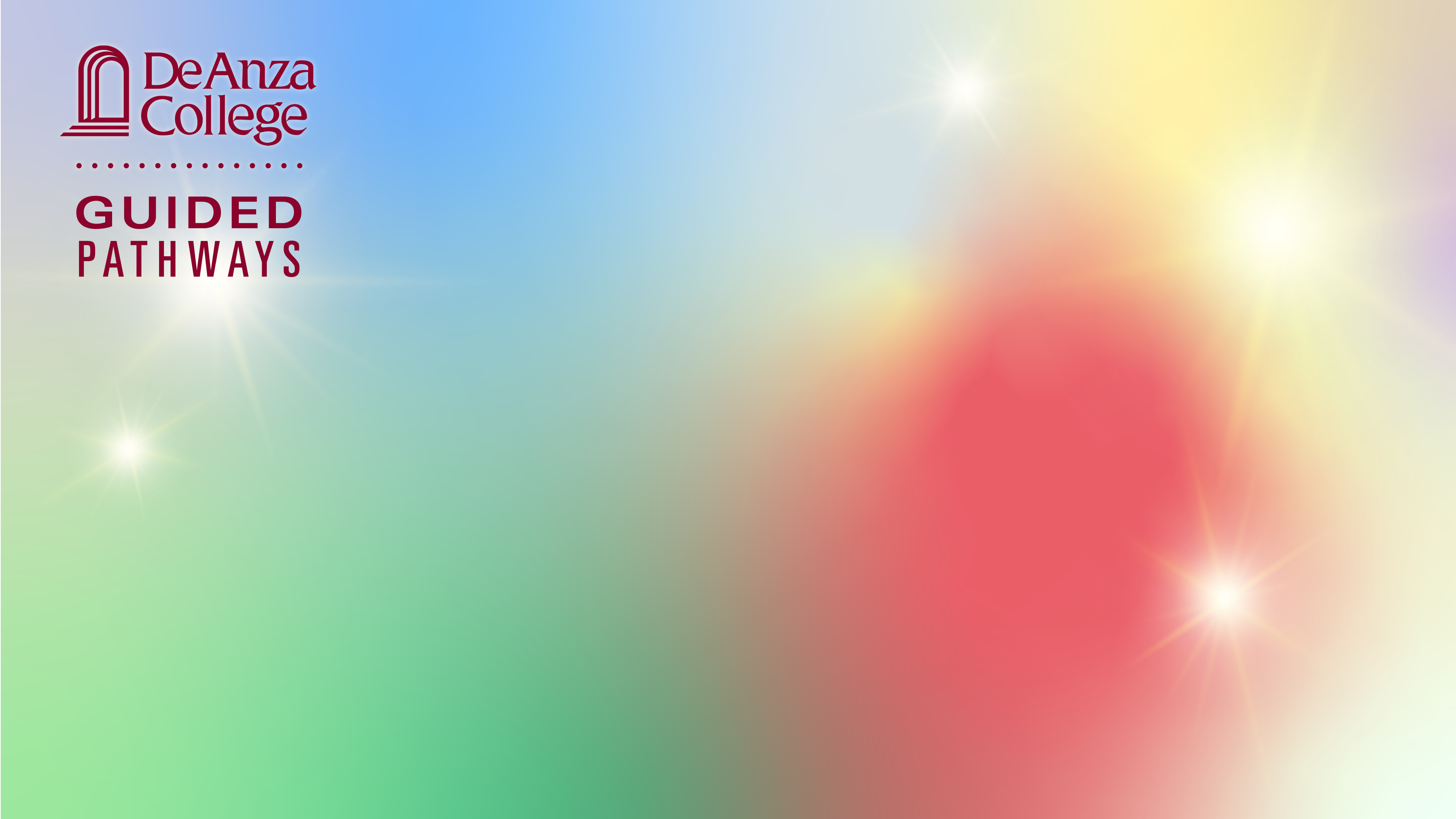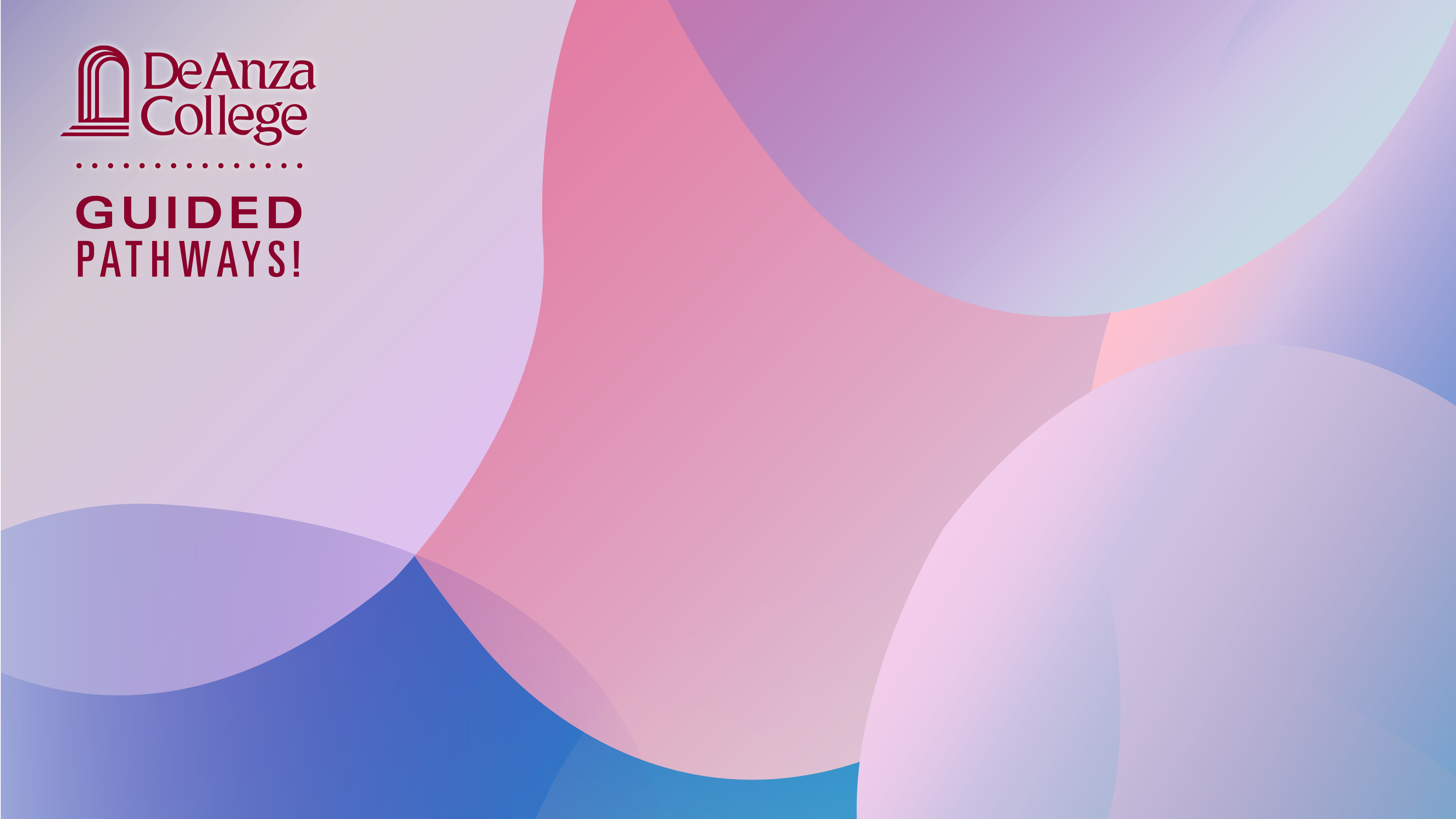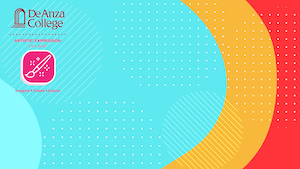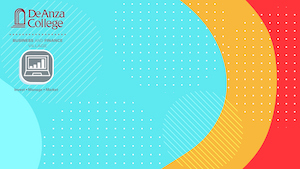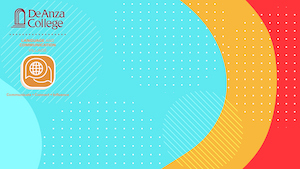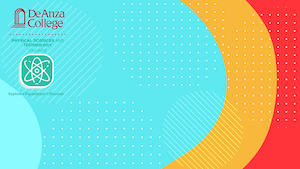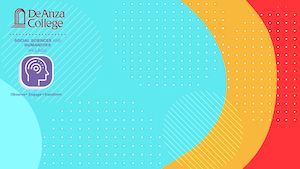Guided Pathways Zoom Backgrounds
On this page you'll find Zoom background images for Guided Pathways and for individual Villages. At the bottom of the page, you'll find instructions for downloading and using these on Zoom.
Guided Pathways – General Backgrounds
Village Logos
Village Logo Backgrounds – Mod
Village Logo Backgrounds – Pastel
Village Logo Backgrounds – Autumn
Instructions for Downloading
Follow these steps to download and use these images as virtual backgrounds for Zoom videoconferences.
- Move your cursor over the desired image in the gallery and left-click to open a larger view. Then, right-click the image and save the image to your computer.
- To enable the Virtual Background feature for your own use:
- Sign in to the Zoom web portal.
- Click My Meeting Settings, if you are an account administrator or Meeting Settings, if you are an account member.
- Navigate to the Virtual Background option on the Meeting tab and verify that the setting is enabled.
- Once you have enabled the Virtual Background feature, to use it in a meeting:
- Click the ^ arrow next to Start/Stop Video.
- Click Choose a virtual background...
- If prompted, click Download to download the package for virtual background without a green screen.